When building a custom video player, it will likely not work for end-users that have decided to disable JavaScript in their web browser. To get around this, it's best to add a fallback that'll allow them to switch over to the web browser's native player.
To pull this off, we'll take advantage of the HTML tag known as details and noscript.
Detect JavaScript is Disabled
First, we need to tell if JavaScript is disabled, we can use the noscript tag. Anything used within a noscript tag is shown if JavaScript is not present.
<noscript>If you're seeing this, JavaScript is not enabled.</noscript>
Toggle Button
We'll create a button using the details tag that'll show the native video player.
<details>
<summary>Show Native Player</summary>
<video src="video.mp4"></video>
</details>
Full Example
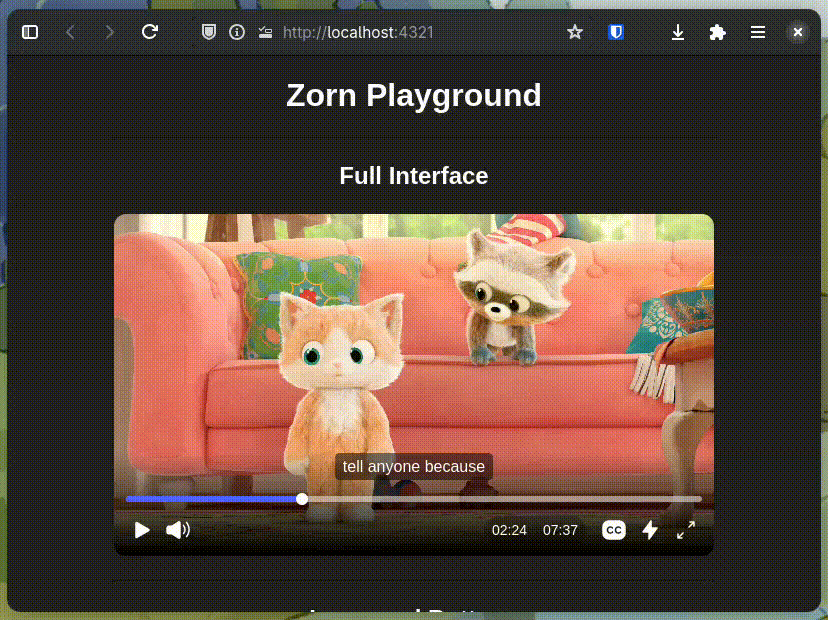
Putting it altogether, with styling:
<noscript>
<div style="background: #ffffff1f;padding: 12px 24px;font-size: 14px;aspect-ratio: 16/9;display: flex;justify-content: center;;border-radius: 12px; position:relative; display: flex; flex-direction: column;">
<p>This web video player requires JavaScript in order to function properly. Please enable JavaScript in your web browser.</p>
<details>
<summary style="background: #00000082;width: max-content;border-radius: 3rem;padding: 12px 24px;margin: auto;cursor: pointer;">Use native player instead</summary>
<video style="width: 100%" border-radius: 12px;" controls poster="poster.png" src="video.mp4"/>
</details>
<style>
details[open] {
position: absolute;
top: 0px;
left: 0px;
width: 100%;
summary {
display: none;
}
video {
pointer-events: all !important;
}
}
</style>
</div>
<style>.yourcustomplayer {display: none}</style>
</noscript>